New to Cricut and want to learn how to download and use an SVG file in Design Space? Then you are in the right place! Today I’m going to show you step-by-step, how to download and use an SVG file in Cricut Design Space and create a fun graphic tee shirt with iron-on vinyl.
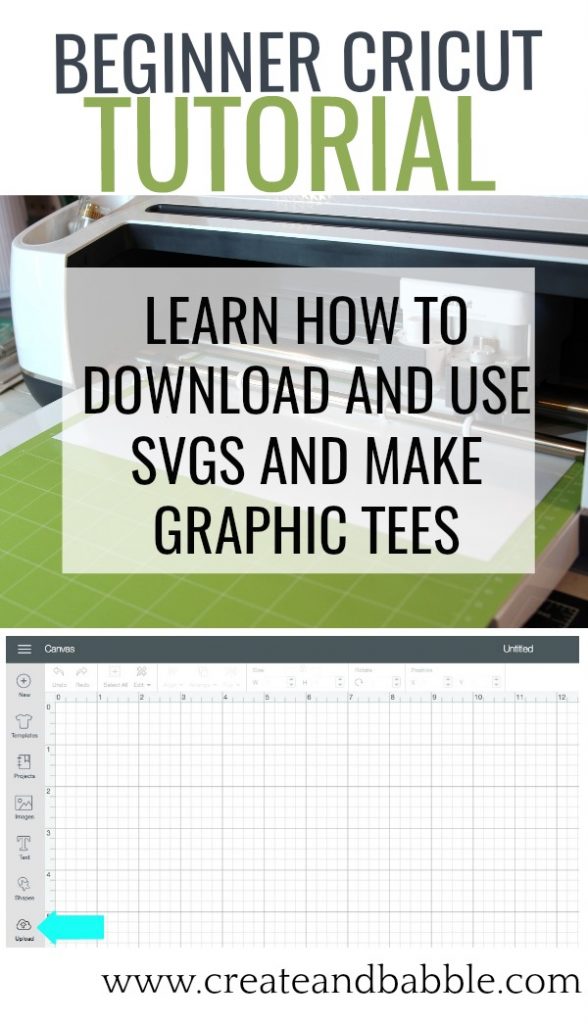
I know. When you’re new to using Cricut Design Space, it sounds so intimidating. But once you see how easy it is you’ll be all over the internet looking for more SVG files to use with your Cricut!
Be sure to read all the way to the bottom. Cricut is giving away a prize pack to one lucky reader!
How to Download and Use an SVG File in Cricut Design Space
Let’s begin! Have you found an SVG that you want to use? If not, let’s start there.
Step One – Find an SVG
For this article and project, I chose to use this free SVG from SVG Salon. Jennifer offers free designs every week along with a large selection of SVGs to purchase at very reasonable prices.
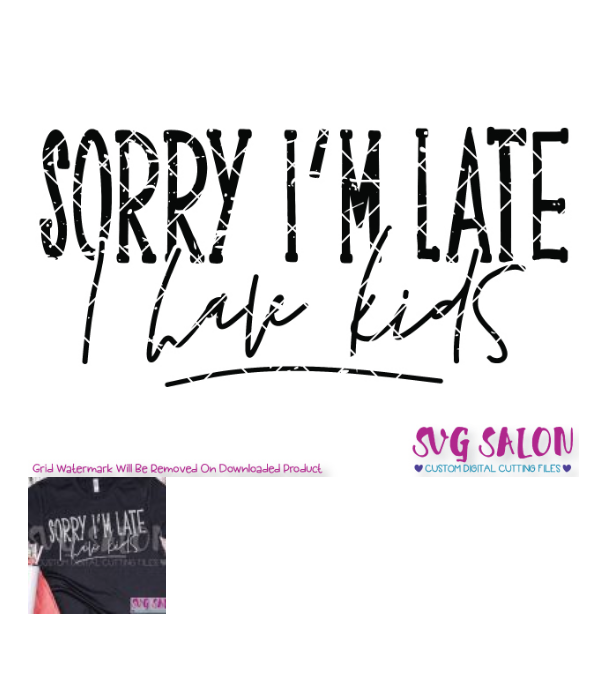
Step Two – Download the SVG
After you “purchase” the SVG you will receive an email with the download information. Click on the link and the zip file will download to your computer. Open the zip file and then click on the folder to open. You will see this:
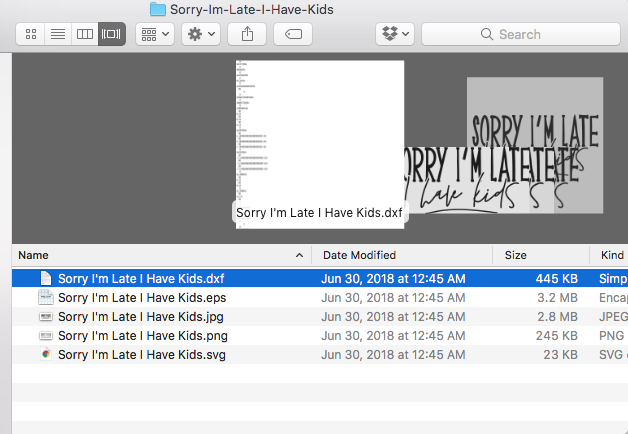
The SVG file is there at the bottom of the list.
Step Three – Upload SVG to Design Space
- Open Cricut Design Space on your computer and click on “new project” in the top right corner.
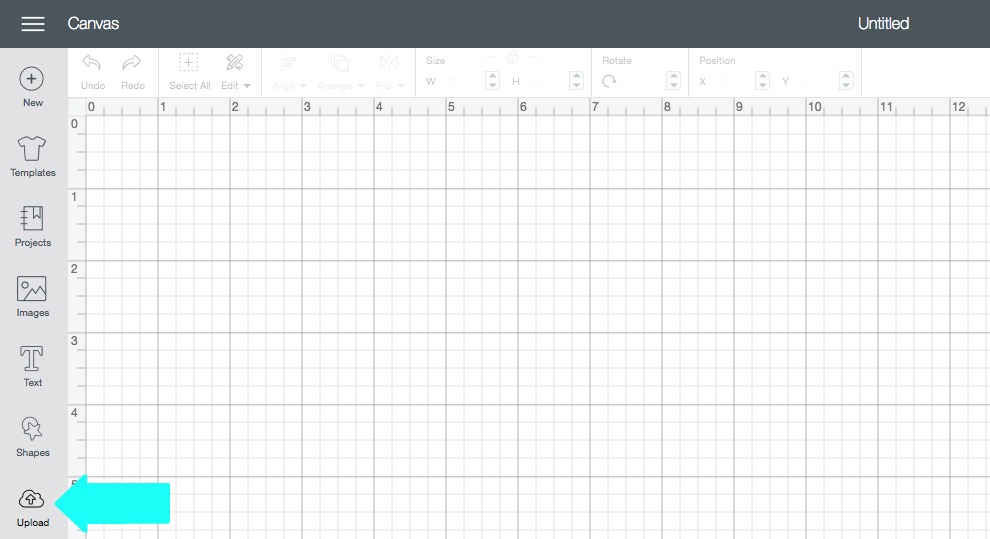
- Next click on “upload”. It’s at the bottom of the left column.
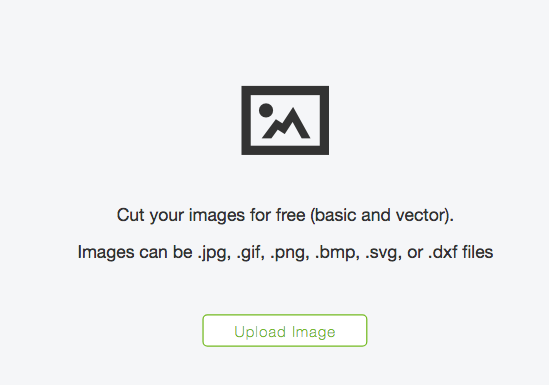
- Now click on “upload image”
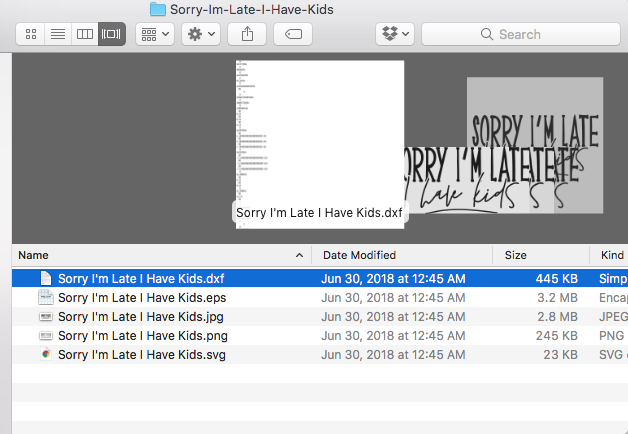
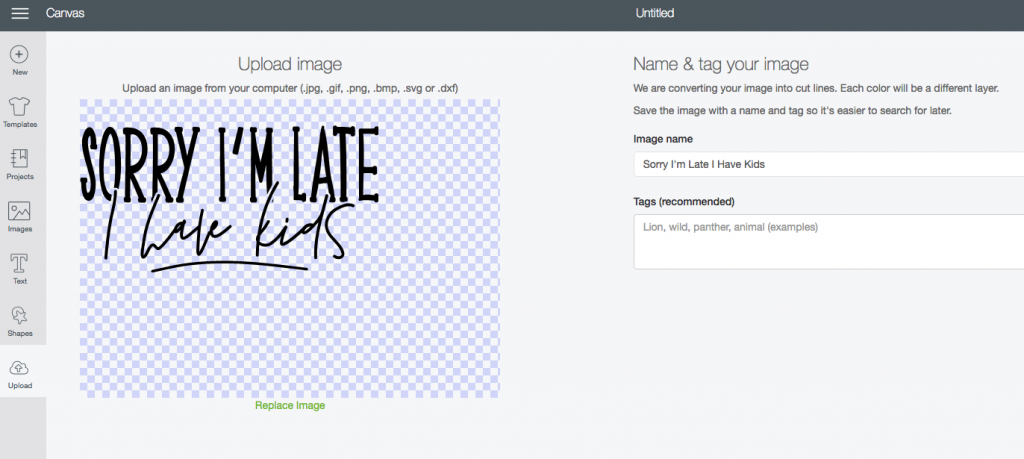
- Click on “browse” and then click on the SVG that you saved earlier. You can change the image name and add tags here. I usually add where I got the SVG, so I would add SVG Salon to the image name.
- Click “save”
- Click on the design to highlight then press “insert images” (bottom right of the screen)
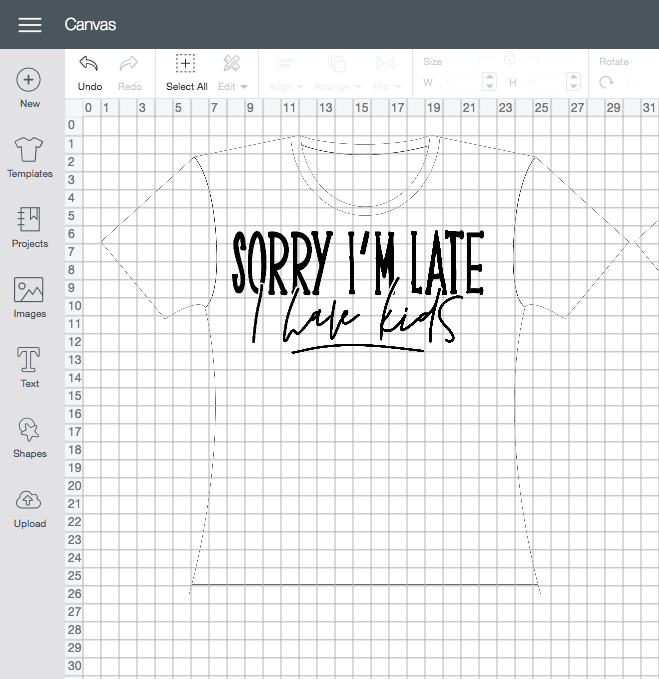
Here is where you will make any adjustments to the file like resizing. Since my design is going on a t-shirt, I added a t-shirt template to the workspace and resized the SVG to fit.
That’s it! Super easy. To recap: find an SVG you like, download it to your computer, and then upload it into Cricut Design Space. Nothing to it!
Now on to how to use iron-on vinyl with that SVG file to make a graphic tee shirt!
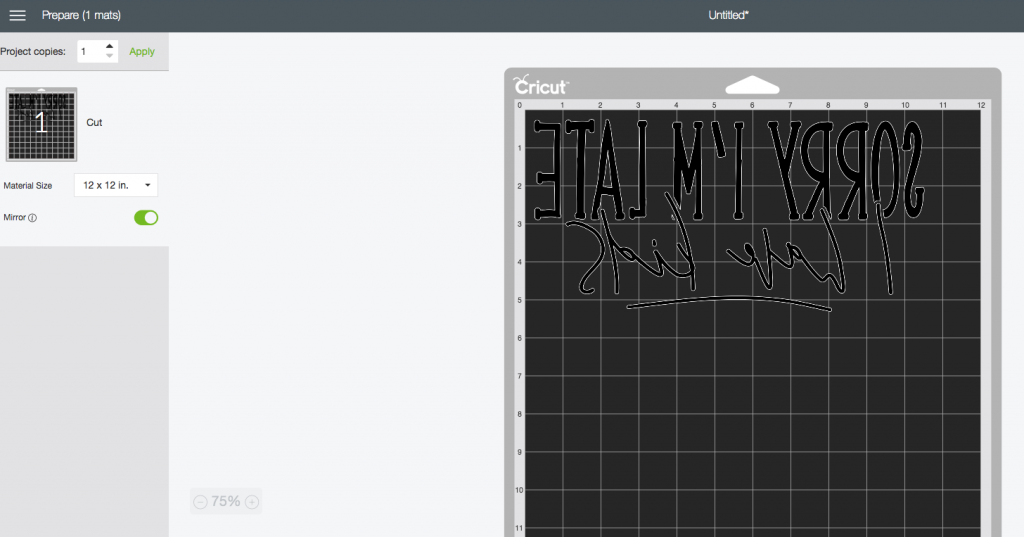
Remember to mirror the image when cutting iron-on vinyl.

Place the iron-on vinyl shiny side down onto the cutting mat.
Click on “continue”, choose iron-on as your material and then cut!

Once the design is cut, remove the mat and weed the design using the hook tool.
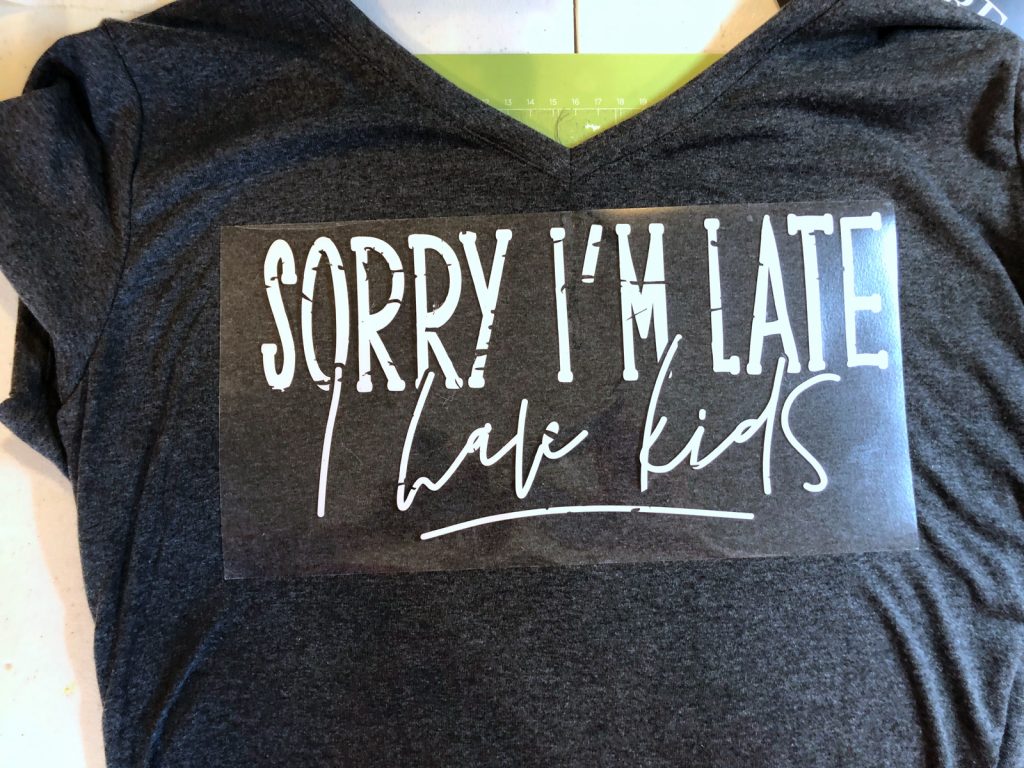
A trick I use to center the design is to bring the two edges of the design together and make a crease in the center.
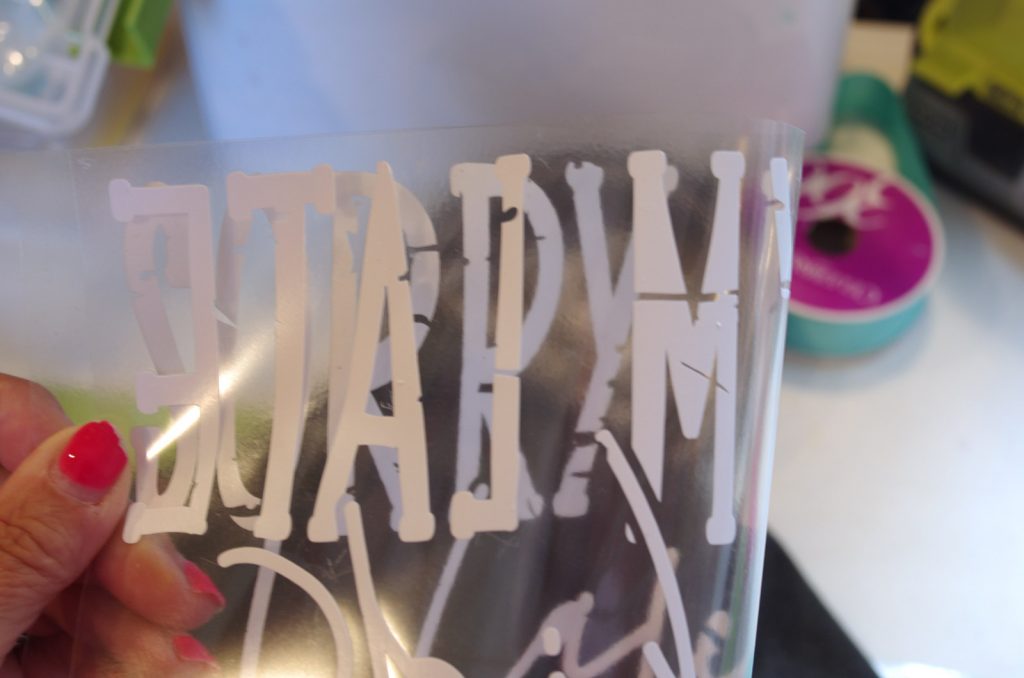
I then line up this little crease with the center of the tee shirt.
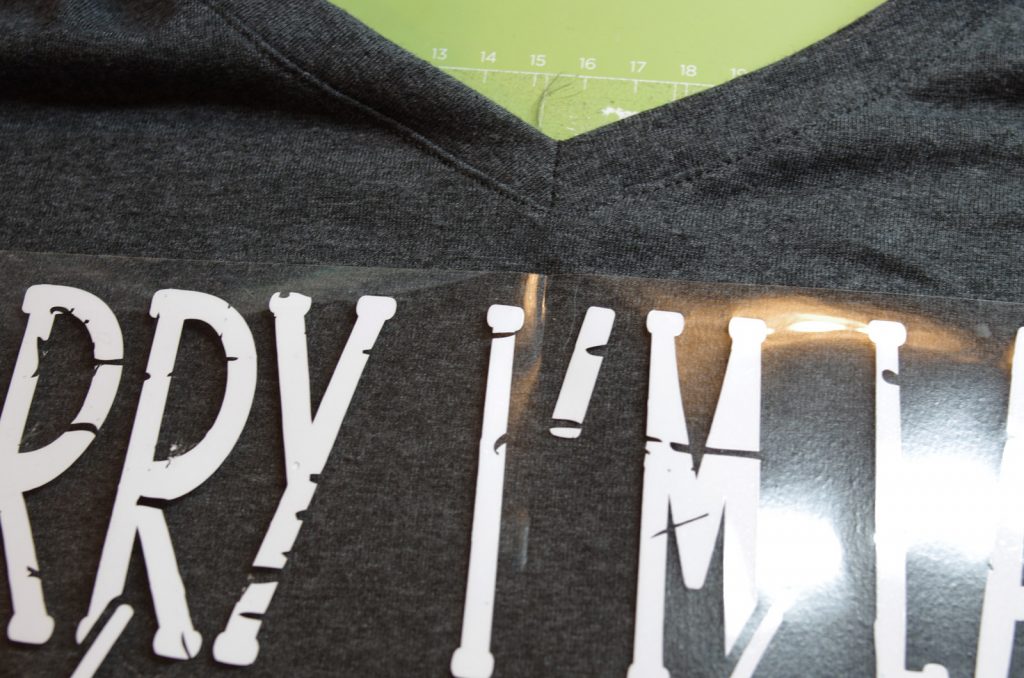
I used my heat press to attach the vinyl, but you could also use an iron or the Easy Press by Cricut.

TIP: press shirt from the inside too to get a good stick.
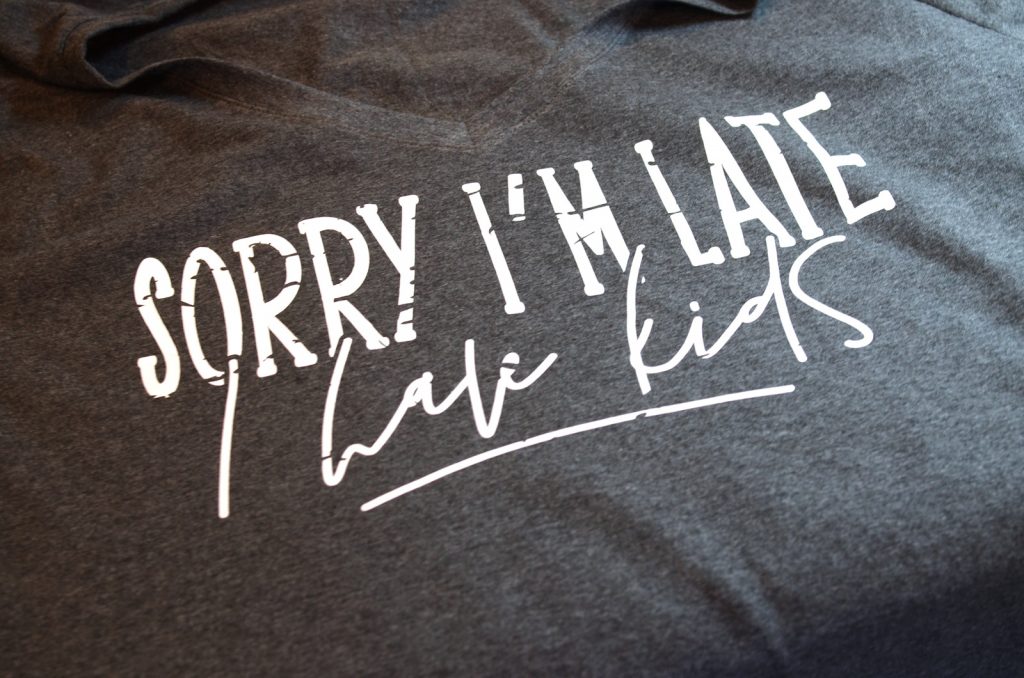
My daughter loves her new shirt!
Now let’s see what iron-on projects my friends have made. Please click on the links below.
Here is Where I Party!










This is so useful! I’ve been wanting to get a Cricut, but it sounds so complicated to me. I’m sure that as soon as I start fiddling with it, I’ll understand how to work it! Thanks! 🙂 Lisa
what do you do when it says it can download file?
im trying to do a picture like stich cut i only want to cut no print could u help me
Its great as your other posts :D, thank you for posting.
This blog is where I post a collection of numerous tech tips, tricks, and tools for teachers as well as other educational technology specialists. I also post articles that I have come across, along with my input, on best methods of integrating technology into the classroom as well as managing technology in schools. Please feel free to like, share, and subscribe!
Hi, This blog is where I post a collection of numerous tech tips, tricks, and tools for teachers as well as other educational technology specialists. I also post articles that I have come across, along with my input, on best methods of integrating technology into the classroom as well as managing technology in schools. Please feel free to like, share, and subscribe!
SVG files are commonly used on the web, but not in Cricut Design Space. To do so, you will have to “convert” the SVG file you downloaded into a DXF file and then import that file.
Thank you so much for this amazing information 🙂
Your article is one of the most informative and interesting on the subject. If you want to learn more about design and computer games, go to the Argentics website. This will increase your knowledge about one of the fastest-growing companies in the IT world.
Thanks for sharing all the other info you do. Where can I find information like this that’s written so well? I’ll keep an eye on information like that.
I’m used to using PNG files. Never used SVG before. So now I have a new option for making my work on my ดูบอลสดฟรี merchandise.